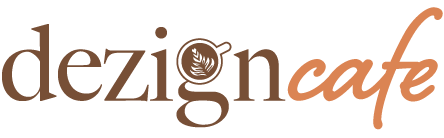Introduction
In the digital age, capturing user’s attention and delivering an engaging browsing experience is crucial for web designers. One-page websites with scroll effects have become increasingly popular due to their ability to convey information in a visually striking and interactive manner. In this tutorial, we will explore the process of creating a dynamic one-page website with scroll effects. By the end, you will have the skills to design captivating sections, implement smooth scrolling, and add interactive elements to enhance user engagement.

Prerequisites
To follow this tutorial, you should have a basic understanding of HTML, CSS, and JavaScript. Familiarity with CSS animations and event handling will be beneficial. Let’s dive in!
Step 1: Setting Up the HTML Structure
To begin, create a new HTML file and set up the basic structure of our one-page website. Define sections using semantic HTML elements such as <header>, <main>, and <footer>. Give each section a unique ID to enable smooth scrolling later on. Here’s an example:
<!DOCTYPE html>
<html lang="en">
<head>
<meta charset="UTF-8">
<title>Dynamic One-Page Website</title>
<link rel="stylesheet" href="styles.css">
</head>
<body>
<header id="home">
<!-- Your header content here -->
</header>
<main id="about">
<!-- Your about section content here -->
</main>
<section id="services">
<!-- Your services section content here -->
</section>
<section id="portfolio">
<!-- Your portfolio section content here -->
</section>
<footer id="contact">
<!-- Your footer content here -->
</footer>
<script src="script.js"></script>
</body>
</html>Step 2: Styling the Website
Next, let’s add some styles to our one-page website. Create a new CSS file (styles.css) and link it to the HTML file. Apply basic styling, such as setting the background color, defining font styles, and adjusting the layout. Customize the styles according to your design preferences.
Step 3: Implementing Smooth Scrolling
Smooth scrolling provides a seamless transition between sections as the user navigates through the website. We can achieve this effect using JavaScript. Create a new JavaScript file (script.js) and link it to the HTML file. Add the following code:
// Smooth scrolling using jQuery
$(document).ready(function() {
$('a[href^="#"]').on('click', function(event) {
var target = $(this.getAttribute('href'));
if (target.length) {
event.preventDefault();
$('html, body').stop().animate({
scrollTop: target.offset().top
}, 1000);
}
});
});This code snippet enables smooth scrolling when a link with a hash (#) is clicked. It targets the corresponding section’s ID and animates the scroll using jQuery’s animate() function.
Step 4: Adding Scroll Effects
To make our one-page website more dynamic, we can incorporate scroll effects, such as fade-ins, slide-ins, and animations triggered by scrolling. Let’s focus on implementing a simple fade-in effect on scroll. Add the following CSS code to your styles.css file:
/* CSS fade-in effect */
.fade-in {
opacity: 0;
transition: opacity 0.8s ease-in-out;
}
.fade-in.visible {
opacity: 1;
}Now, let’s apply the fade-in effect to an element. For instance, consider an image within the “about” section. Add the “fade-in” class to
the HTML element and the “visible” class when it becomes visible on scroll. Modify your script.js file as follows:
// Adding fade-in effect on scroll
$(window).on('scroll', function() {
var windowHeight = $(window).height();
var windowTopPosition = $(window).scrollTop();
var windowBottomPosition = (windowTopPosition + windowHeight);
$('.fade-in').each(function() {
var element = $(this);
var elementHeight = element.outerHeight();
var elementTopPosition = element.offset().top;
var elementBottomPosition = (elementTopPosition + elementHeight);
// Check if the element is within the viewport
if ((elementBottomPosition >= windowTopPosition) && (elementTopPosition <= windowBottomPosition)) {
element.addClass('visible');
} else {
element.removeClass('visible');
}
});
});Step 5: Adding Interactive Elements
To further enhance the user experience, we can include interactive elements. For instance, let’s create a navigation menu that highlights the active section when scrolling. Add the following CSS code to your styles.css file:
/* CSS active section indicator */
.active {
color: #FF0000;
}In your script.js file, add the following code:
// Highlight active section in navigation menu on scroll
$(window).on('scroll', function() {
var scrollPosition = $(window).scrollTop();
$('section').each(function() {
var element = $(this);
var elementTopPosition = element.offset().top - 100;
var elementBottomPosition = elementTopPosition + element.outerHeight();
// Check if the scroll position is within the section's range
if (scrollPosition >= elementTopPosition && scrollPosition < elementBottomPosition) {
var id = element.attr('id');
$('nav a').removeClass('active');
$('nav a[href="#' + id + '"]').addClass('active');
}
});
});Examples of One Page Websites



Conclusion
Congratulations! You have successfully created a dynamic one-page website with scroll effects. By following this tutorial, you have learned how to design captivating sections, implement smooth scrolling, and add interactive elements using HTML, CSS, and JavaScript. Experiment with different scroll effects, animations, and interactive elements to further enhance your one-page website and provide an engaging user experience. Happy designing!